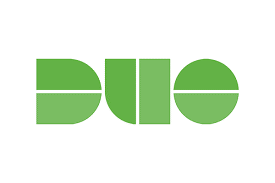An update took effect on Oct. 9 to Duo, the two-factor authentication app.
Automatically send push notifications
Most users prefer to receive push notifications for their two-step verification, and they now can be sent automatically. This means users won’t have to select “Send Me a Push” each time they need to verify their identity, which for remote users can be many times per day.
Follow these instructions, which also will be available on ServiceNow, to always get push notifications from Duo.
- The next time that a user receives a Duo prompt for two-factor verification, click on the Settings button.
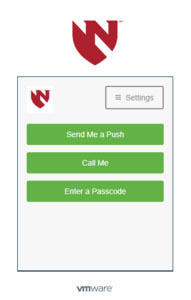
- Select “My Settings and Devices.”
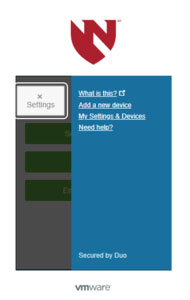
- Verify the user’s identity as prompted.
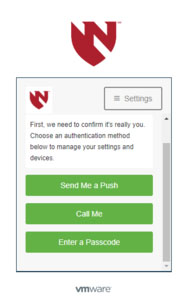
- Scroll down to the bottom of the window and under “When I log in” select “Automatically send this device a push notification” and click the green Save button.
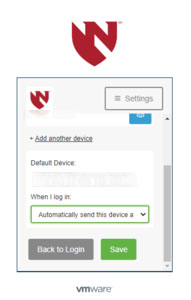
- Then click the Back to Login grey button.
As always, deny all suspicious logins and logins that the user did not initiate and report them in the Duo Mobile App and by calling the IT Help Desk at 402-559-7700.
Enrolling in and managing devices in Duo
Users enrolling for the first time will have a slightly different experience. The screens will include informational prompts and be easier for users to follow.
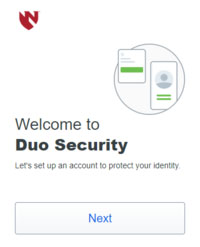
Use the Device Self-management Portal to add/remove devices from Duo.
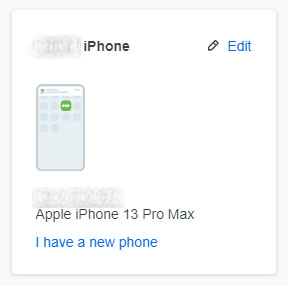
Full enrollment instructions are available on ServiceNow. Search “Intelligent Hub and Duo” from the main page of the portal.