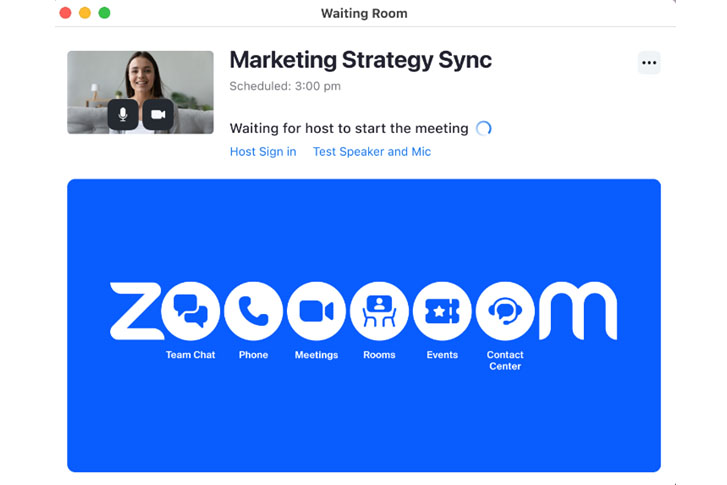Zoom is changing what an attendee sees before joining a meeting with the waiting room enabled. This will be a permanent change to the waiting room feature starting April 22.
The graphic above shows the new join flow. Attendees in the waiting room will see themselves in a small window in the upper left corner of the screen. Attendees can change their camera to “On” or “Off,” change their mic to “On” or “Off” and test their speaker and microphone while in the waiting room.
By default, attendees will see the Zoom logo page. Zoom’s logo can be replaced with a logo, graphic or video of choice. (Click on the “Enabling and customizing the Waiting Room” link below for more information.) Existing waiting room customizations are unaffected by this change. Any current customizations will be retained.
All Zoom users can test this new feature before it becomes the new default.
To enable the new waiting room and join before host experience:
- Sign in to the Zoom web portal.
- In the navigation menu, click Settings.
- Click the Meetings tab.
- Under Security, click the New waiting room and join before host experience
toggle to enable or disable it. - If a verification dialog displays, click Enable or Disable to verify the change.
Note: If the option is grayed out, please contact video operations at 402-559-8090.