There are many ways to access your UNMC email at and away from work. All email access methods detailed in this article are approved by the Information Technology (IT) department. You can use as many methods as you wish depending on your situation and are encouraged to use the solutions that best fit your needs.
This set of scenarios applies to computers owned by the organization that are used exclusively by a single individual and have the Microsoft Outlook application installed on them. Cases would include back office workers.
On campus or at a satellite location and connected to TK-421 or WORKFORE-BYOD networks.
If you are on main campus or at a satellite location, your organizationally issued computer should automatically connect to the network (TK-421 or WORKFORE-BYOD). Once you have signed onto the computer with your Network ID, no further authentication should be needed to launch and use the installed Microsoft Office application.
At any location, connected to any other network.
Regardless of location, if you are not connected to either TK-421 or WORKFORCE-BYOD, you may have to enter your Network ID and password after launching the Microsoft Outlook application from your computer. That is, you will need to enter your Network ID credentials up to two times before using Outlook, once to log onto the computer and a second time when opening Microsoft Outlook.
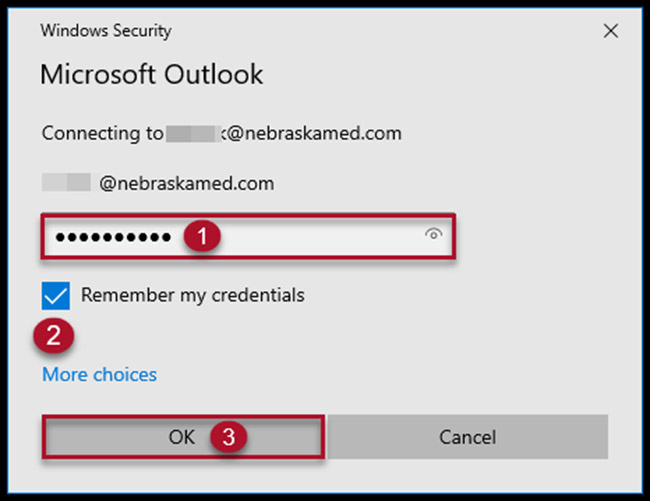 |
Pro Tip: You do not have to be connected to the Global Protect VPN solution to use the Microsoft Outlook application installed on your personally assigned organizational computer.
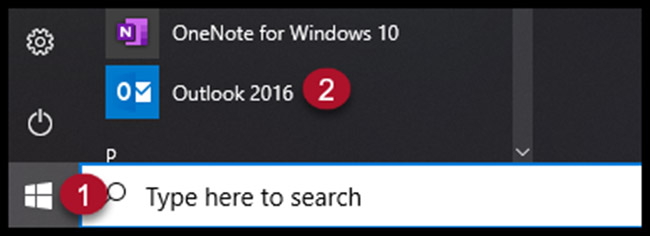 |
How to open the Microsoft Outlook email Application on desktop and laptop computers:
- For Windows OS (Operating System) computers: Start >> Outlook 2016
- For Mac OS computers: Launchpad (in the Dock) >> Microsoft Word
This scenario applies to computers owned by the organization that are used by multiple individual (shared computers) and are found on campus or at a satellite location.
Individuals that access email from shared computers are encouraged to visit the UNMC or Nebraska Medicine AppStore to access their email using Microsoft Outlook Online. Outlook Online is a web browser-based app, equivalent to Google Gmail or Microsoft Hotmail.
How to access the Microsoft Outlook Online (email) application on desktop and laptop computers:
- Nebraska Medicine — Use an Internet browser to navigate to appstore.nebraskamed.com
- UNMC — Use an Internet browser to navigate to appstore.unmc.edu
- Username = YourUserName >> Next (No @unmc.edu NO @nebrakamed.com)
- Enter password >> Sign In
- Apps >> All Apps >> Outlook Online >> OPEN
- Username = YourUserName >> Next (No @unmc.edu NO @nebrakamed.com)
- Enter password >> Sign In
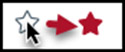 |
Pro Tip: Select the star
to add Outlook Online to your favorites.
This scenario applies to personally owned computers.
Individuals that access email from personally owned computers are encouraged to visit the UNMC or Nebraska Medicine AppStore to access their email using Microsoft Outlook Online. Outlook Online is a web browser-based app, equivalent to Google Gmail or Microsoft Hotmail.
How to access the Microsoft Outlook Online (email) application on desktop and laptop computers:
- Nebraska Medicine –Use an Internet browser to navigate to appstore.nebraskamed.com
- UNMC — Use an Internet browser to navigate to appstore.unmc.edu
- Username = YourUserName >> Next (NO @unmc.edu NO @nebrakamed.com)
- Enter password >> Sign In
- Apps >> All Apps >> Outlook Online >> OPEN
- Duo Multi-Factor Authentication Process.
To access your email with Microsoft Outlook Online from a personally owned computer you must be setup to use Duo Multi-Factor Authentication. For more information on Duo Multi-Factor Authentication IT Service Page within On The Go Services.
This scenario applies to personally owned mobile devices.
- Mobile devices must use the Microsoft Outlook App to view UNMC or Nebraska Medicine email. No native OS (Apple or Android) or third-party email clients are allowed.
- The Outlook App on mobile devices requires that the Intelligent Hub app be installed and configured on the same device.
- Web browser access to Outlook is not allowed from mobile devices.
- For information on setting up the Intelligent Hub Mobile Device Management and installing the Microsoft Outlook Mobile App, please visit Intelligent Hub Service IT Service Page within On the Go Services.
