Manage MyCCE Account
If you have never registered for an activity provided by the UNMC Center for Continuing Education, you will need to create an account to begin using the MyCCE portal.
- Let's start by creating an account now. Go to UNMC MyCCE portal
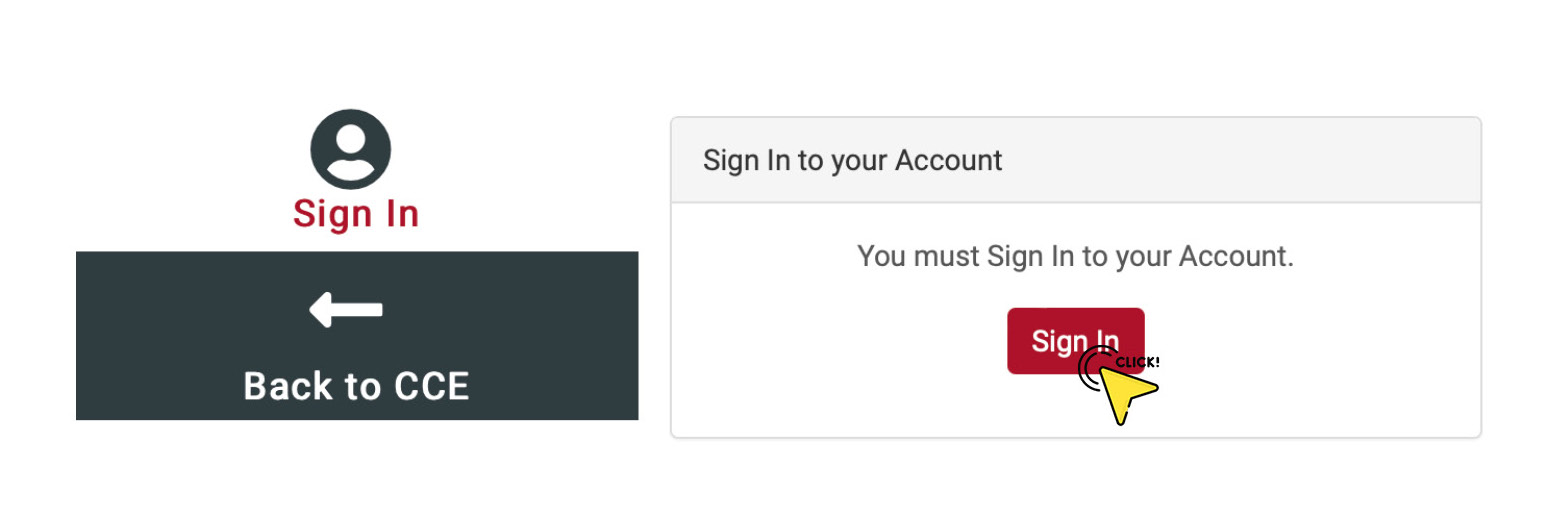
- Enter your email address
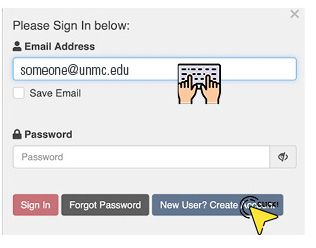
- The system will attempt to check if there is already an account associated with the email address you provided
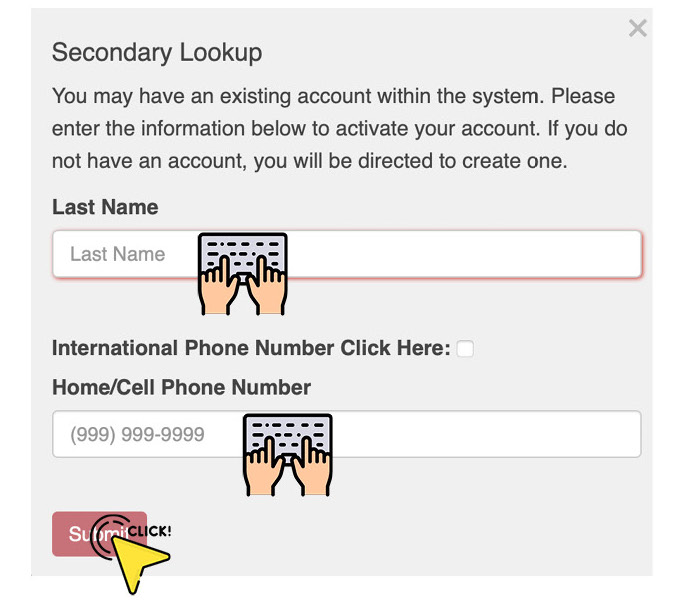
- If no account is found, click the continue button to start creating your profile
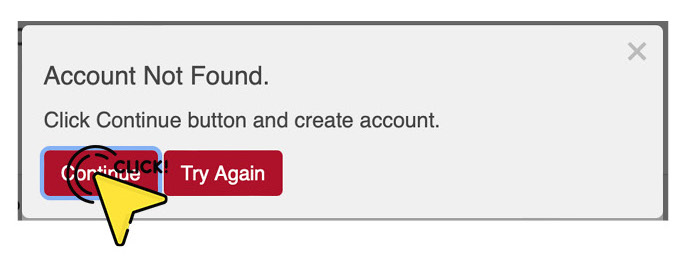
- Be sure to click the Save Profile button to successfully create your account
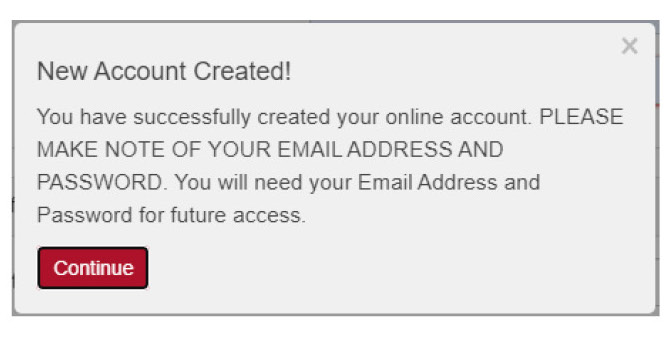
If you have previously registered for an activity provided by the UNMC Center for Continuing Education but cannot remember your account password, here's how you reset it.
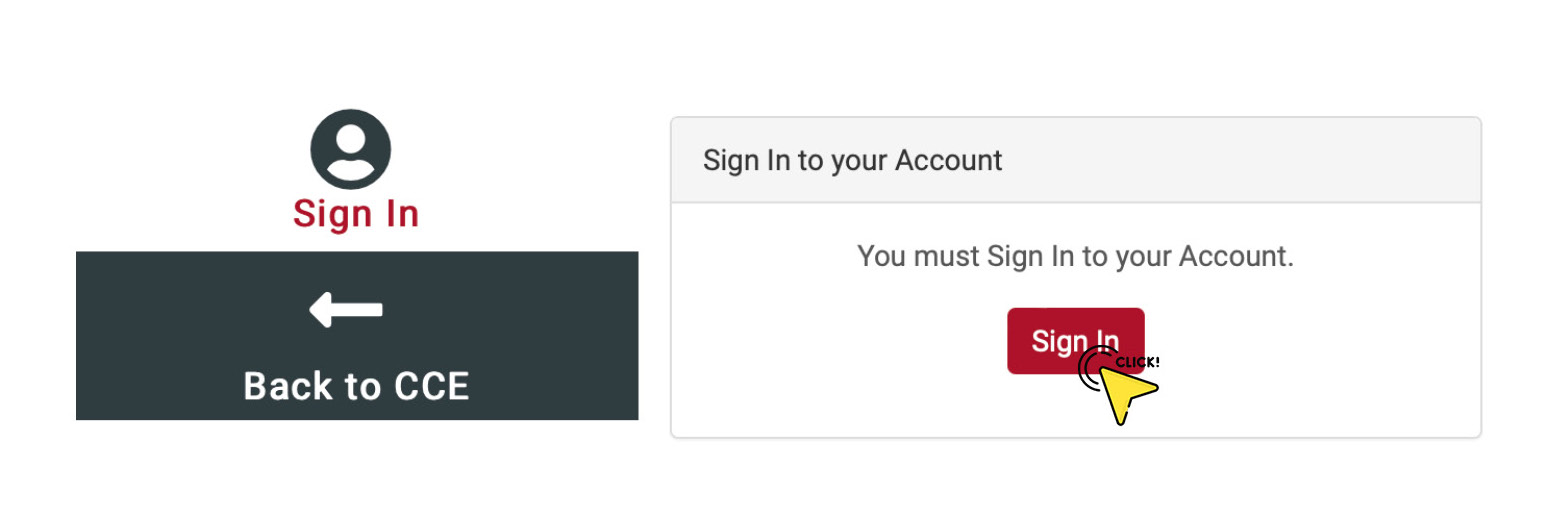
- Enter your email address and click Forgot Password
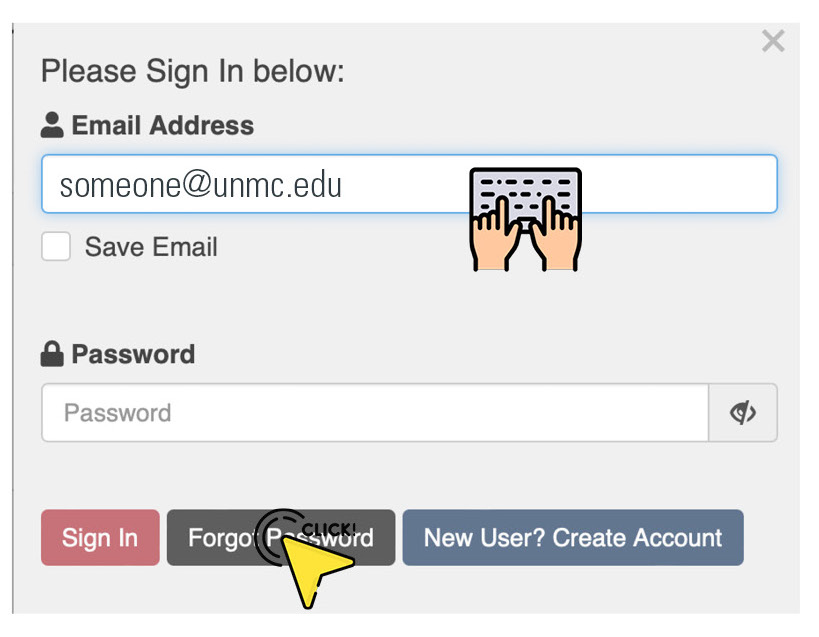
- A code will be sent to the email address that you entered. Retrieve this code and follow the instructions to reset your password
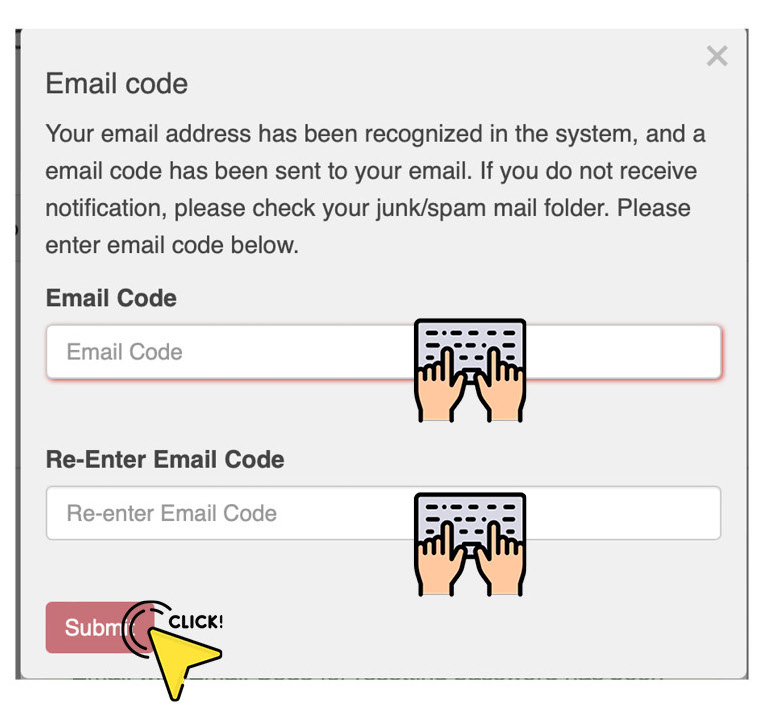
- Now, enter/re-enter a new password
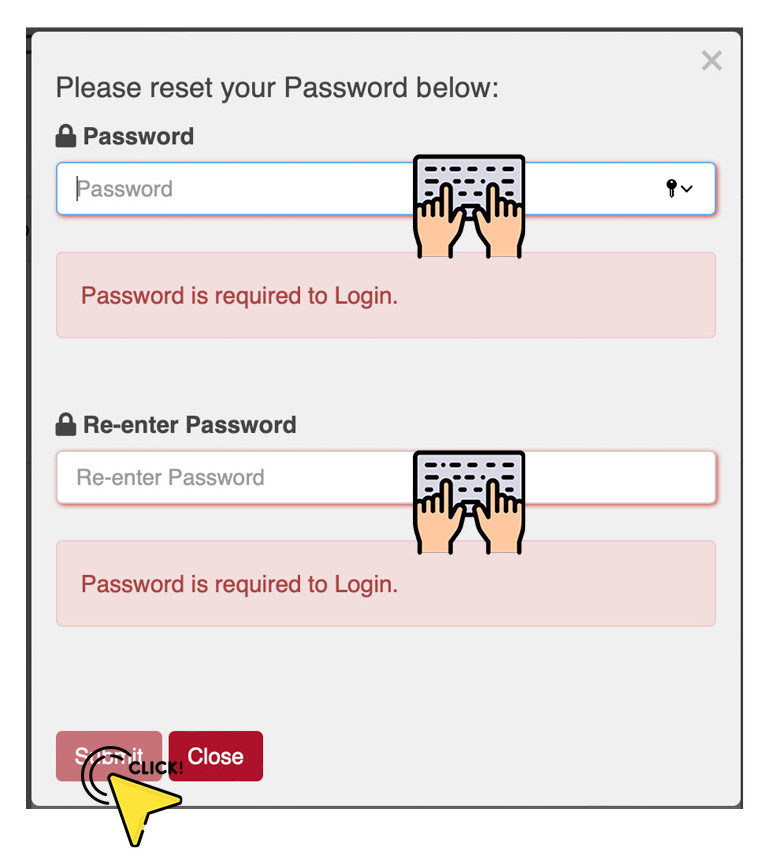
- You are now set to use the portal!
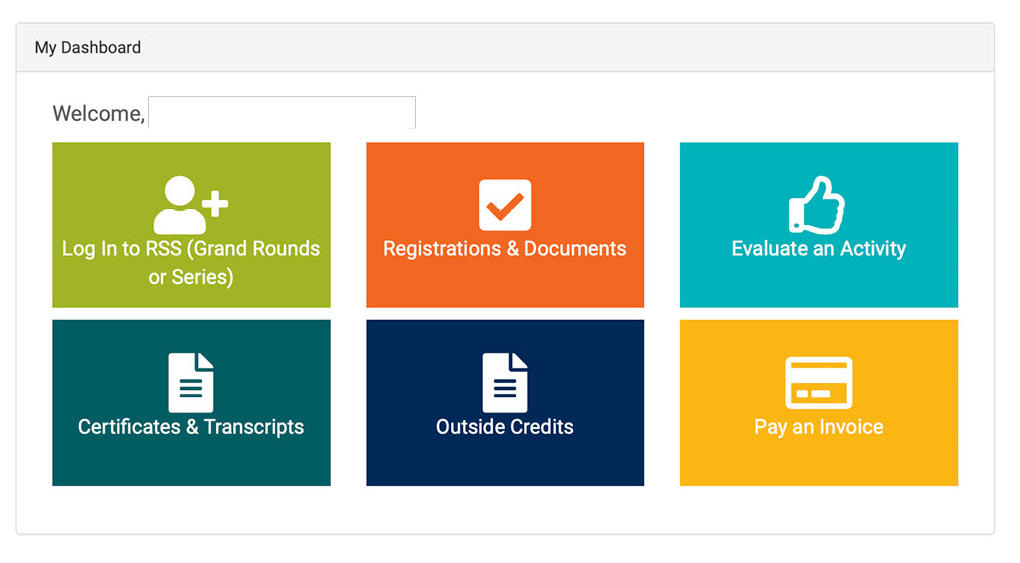
After attending an activity, you may claim your continuing education credit by completing the online evaluation.*
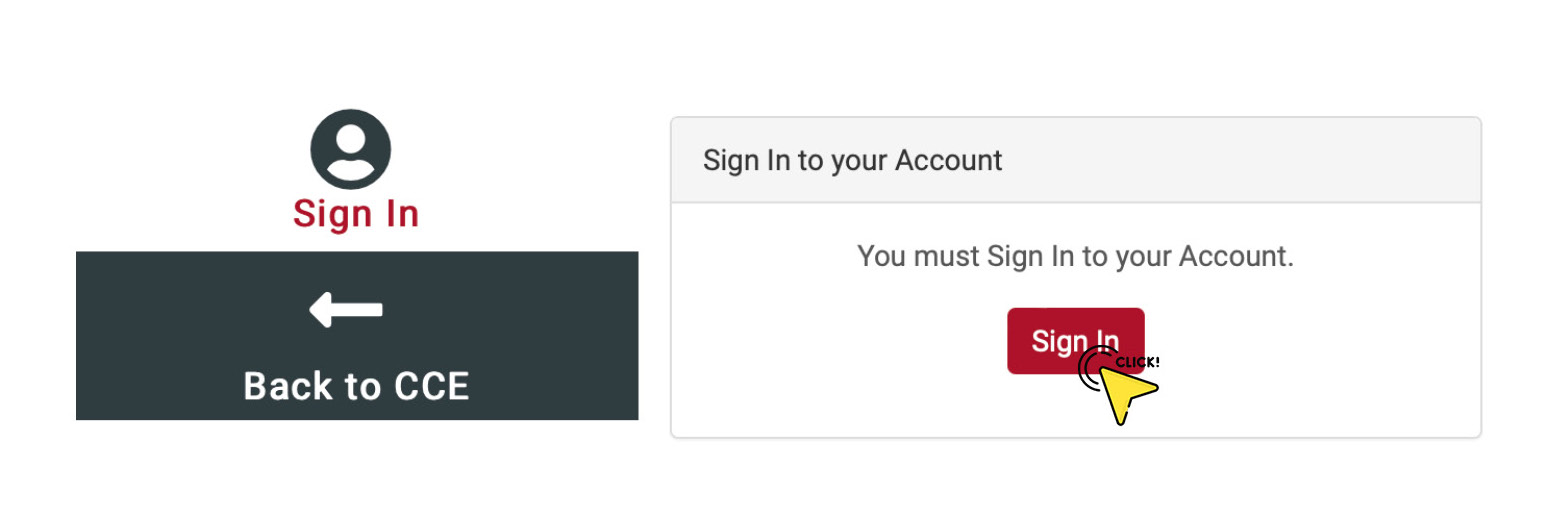
- Choose the Evaluate an Activity tab
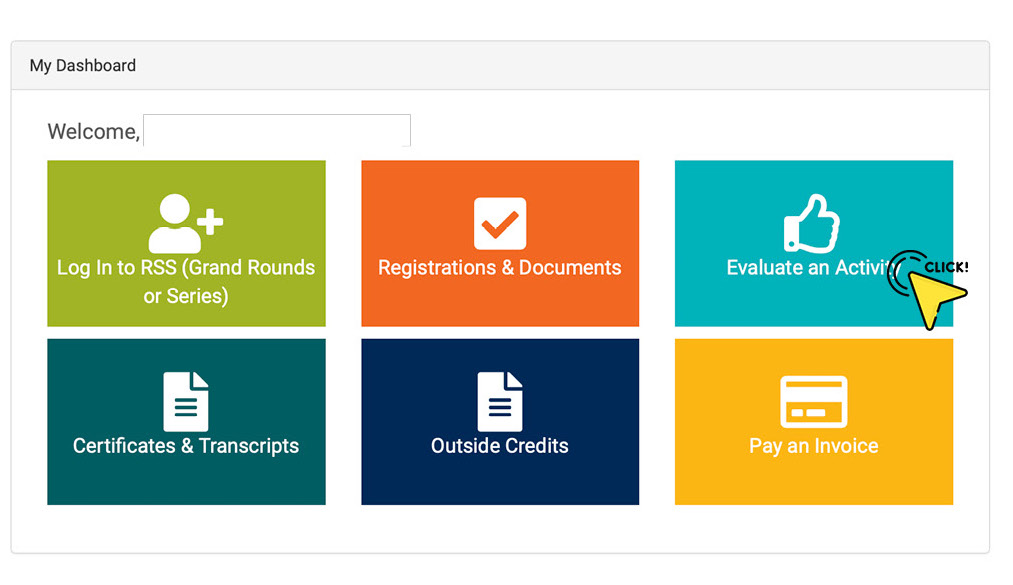
- Enter the Activity Code provided at the event
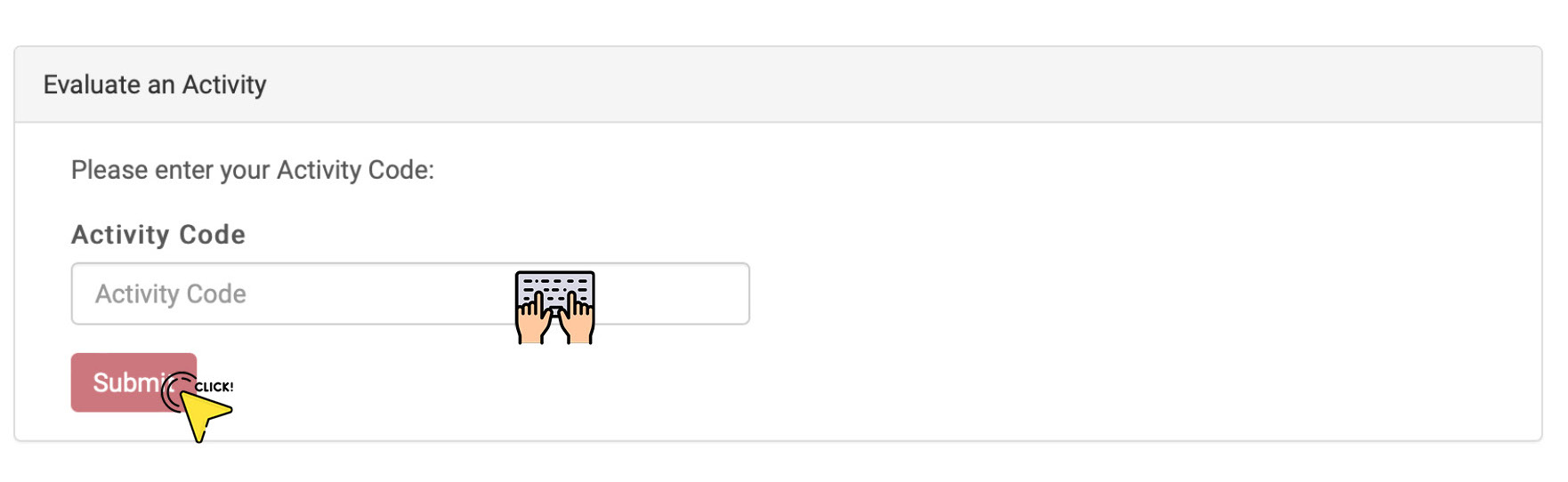
Remember, for most activities, you have up to 30 days to claim your continuing education credit. You will need to complete the evaluation and attest to the time you spent participating in the activity. Your certificate will be saved in your UNMC MyCCE account under Certificates & Transcripts.
*Some activities may require you to take a post-test.
Regularly Scheduled Series activities include but are not limited to Grand Rounds, Case Conferences, Tumor Boards, M&M, Patient Safety/Quality Committee, and Journal Clubs.
Did you recently attend an RSS activity and would like to record your attendance? Learn how
You are now able to download your CME certificates and transcript at your convenience.
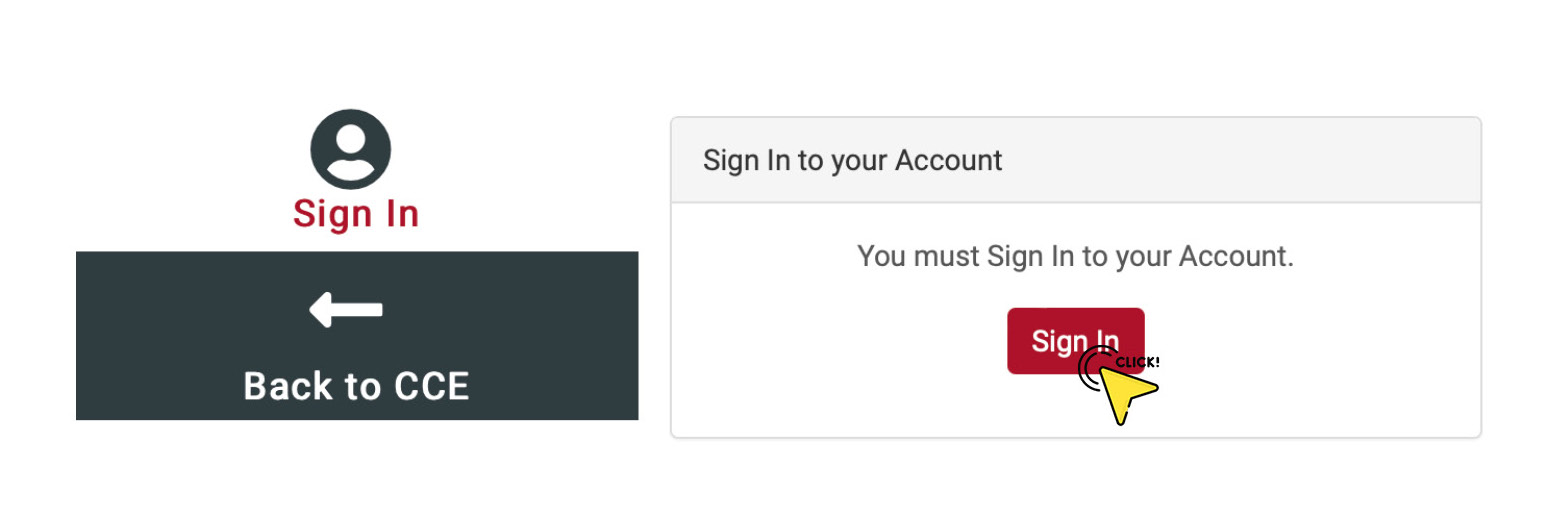
- Choose the Certificates & Transcript tab
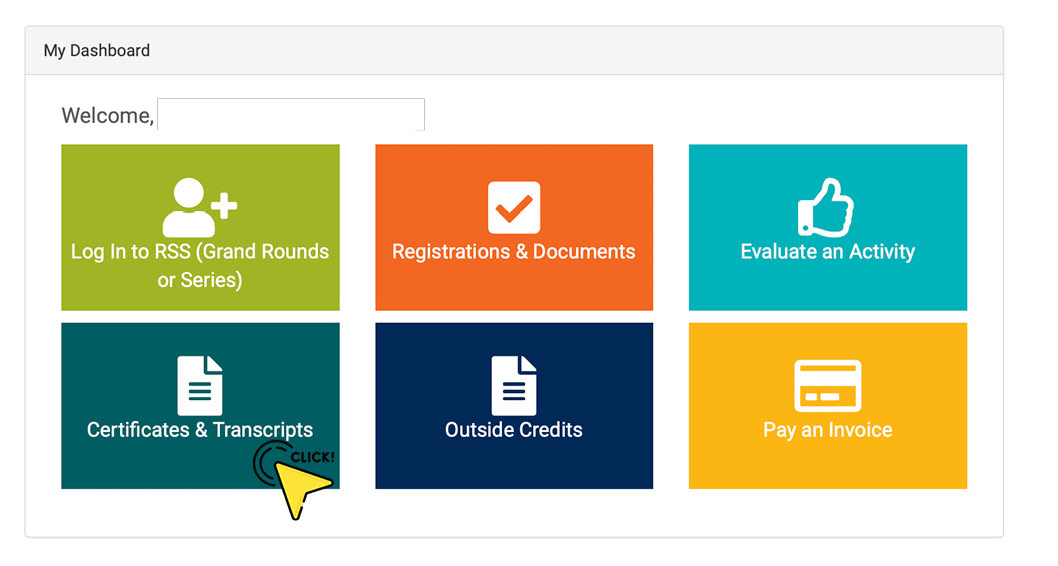
- To download your CME certificate, enter the date range that you want to be included in your transcript
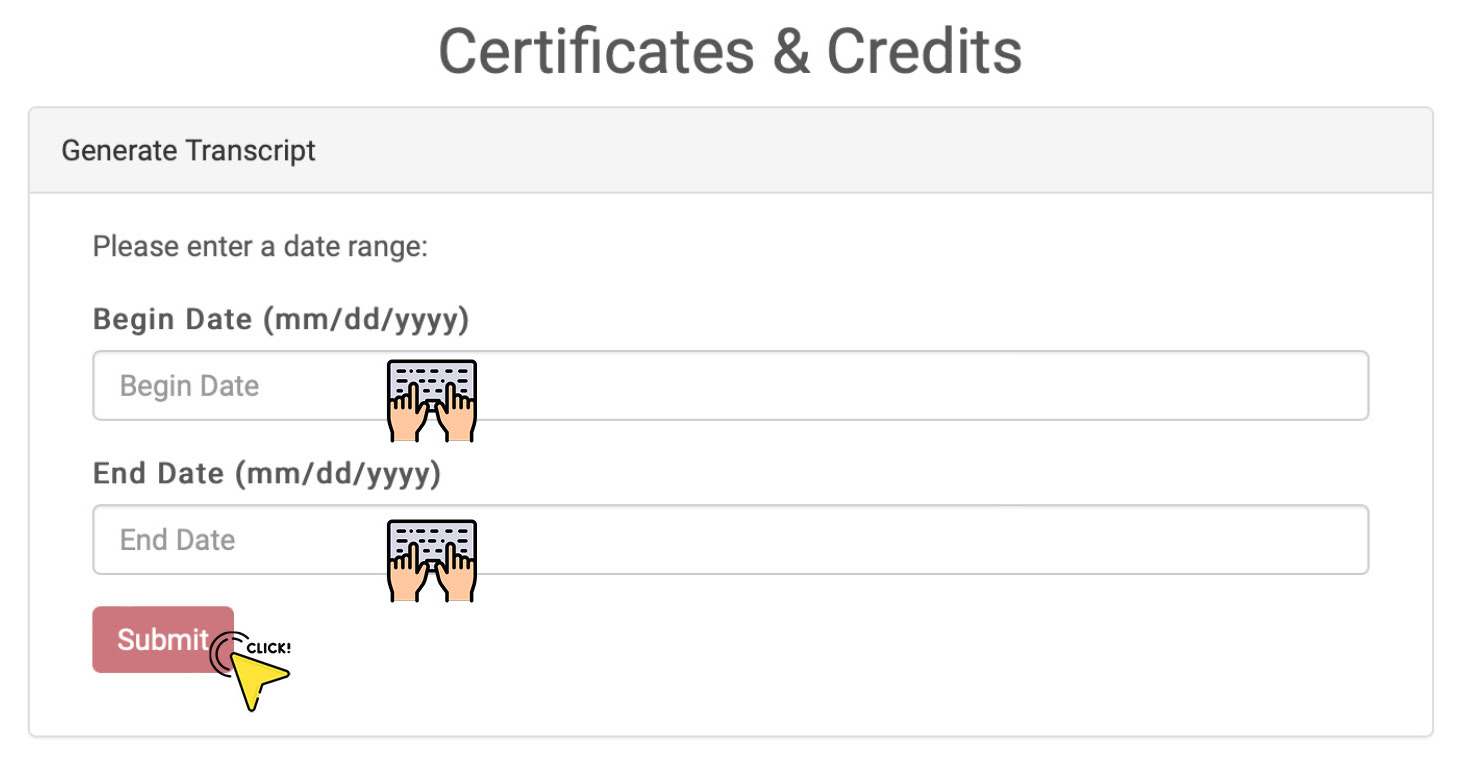
- To download a certificate for a specific activity that you attended, choose from the list under the Earned Credits and Certificates section
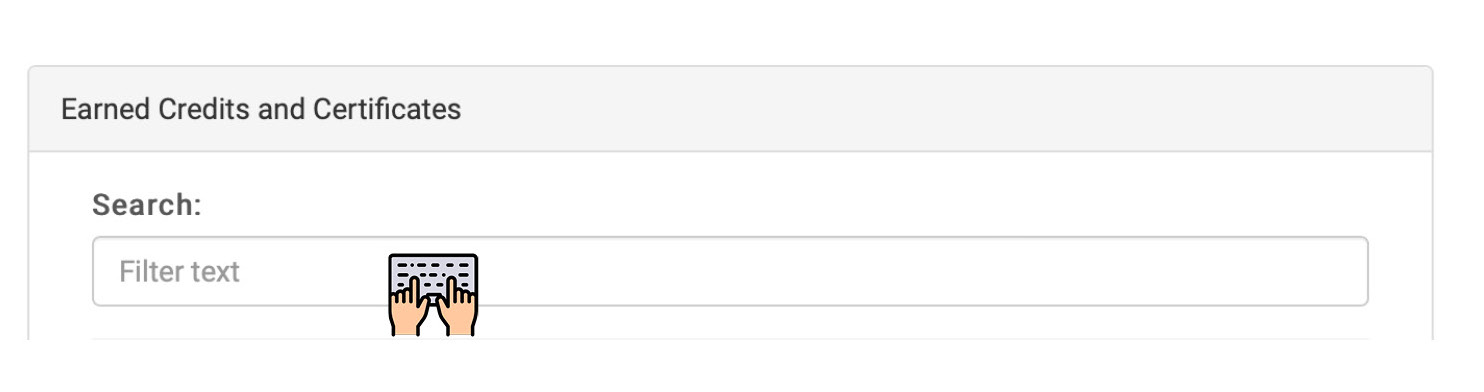
You are now able to record CME credits earned outside of UNMC on your UNMC CME transcript.
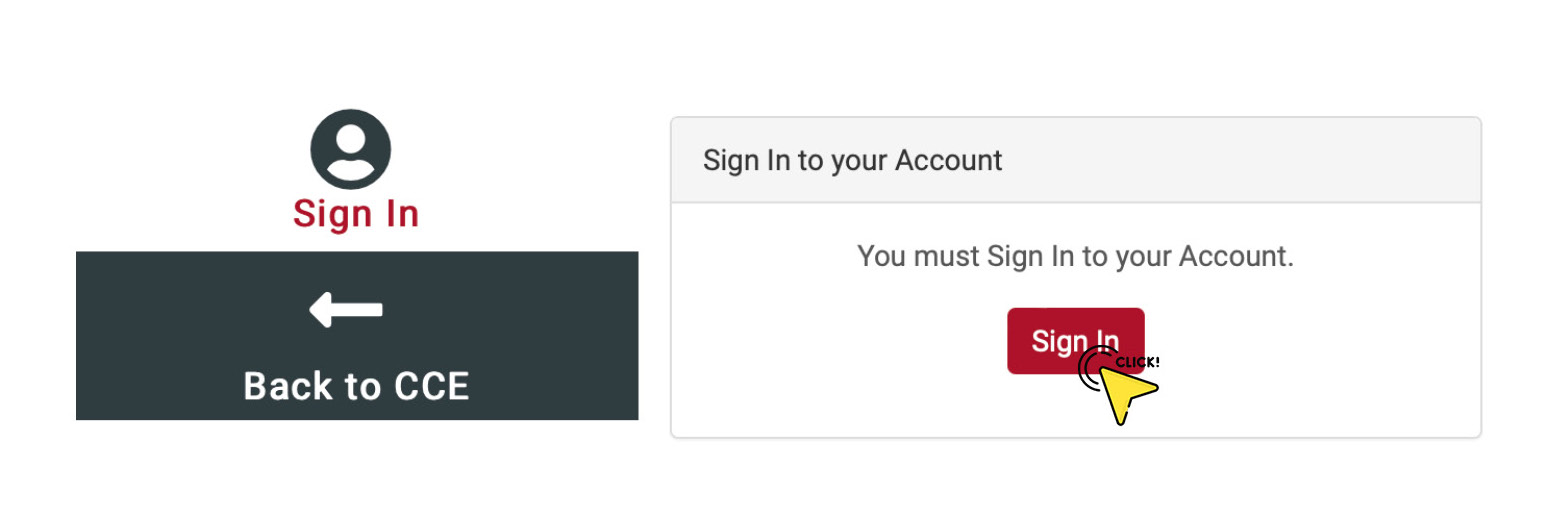
- Choose the Outside Credit tab
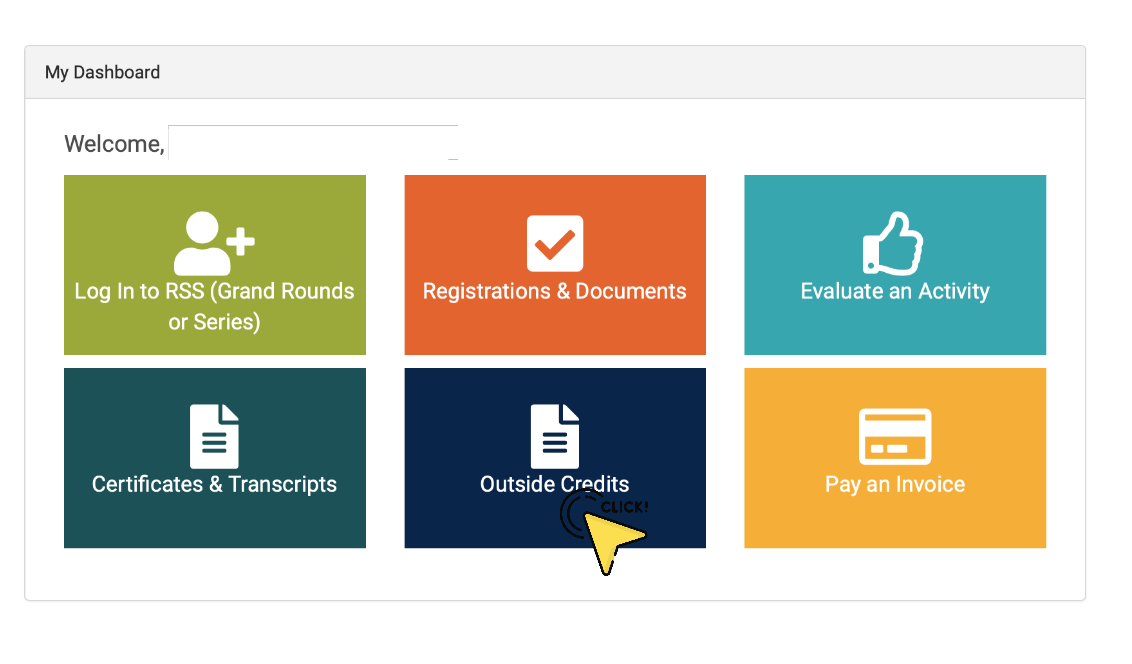
- Enter the activity name, number of credits earned, date of the activity, credit type, and the location of the provider
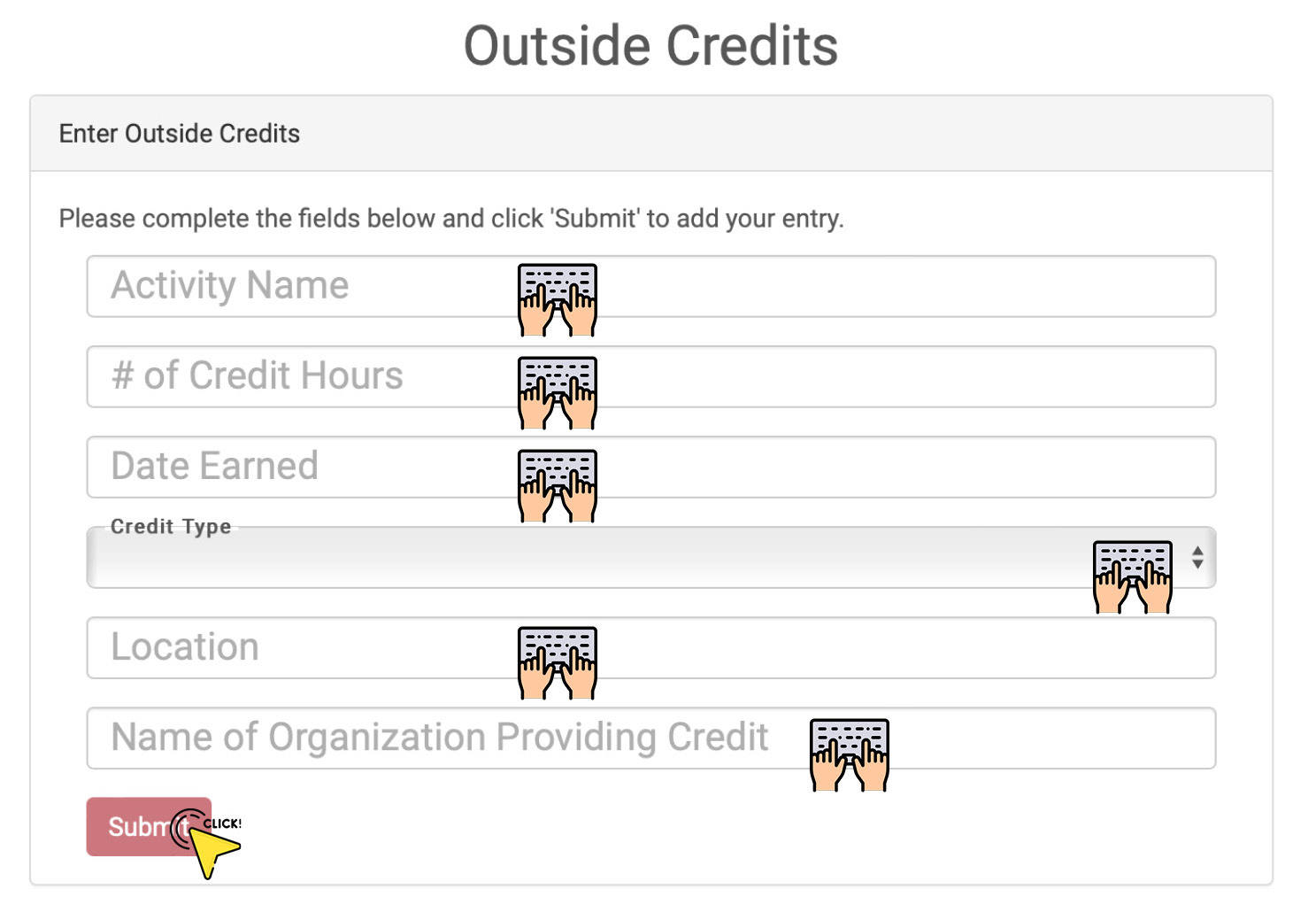
Records for outside credits will be listed in a separate section on your CME transcript.
However, please note that your CME transcript will not populate without UNMC credit activity included in the date range.